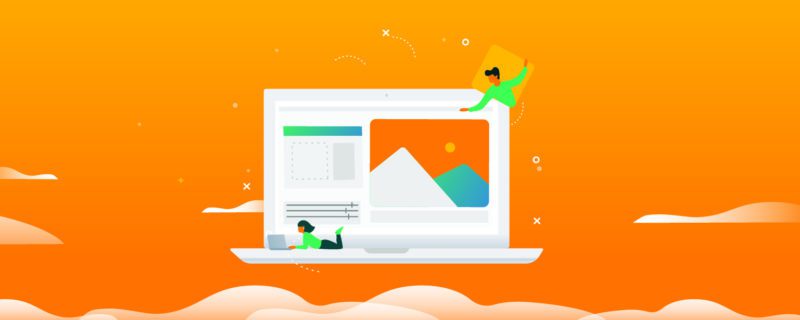9 Best Lightroom Alternatives for Powerful Editing in 202
Adobe Lightroom may be the industry giant in photo editing, but it’s far from a perfect tool.
For starters, its subscription plans are too expensive for users on shoestring budgets. Scratch that, even professional photographers with bigger budgets are jumping ship!
In this guide, let’s explore nine Lightroom alternatives that are just as powerful and affordable.
Adobe Lightroom overview
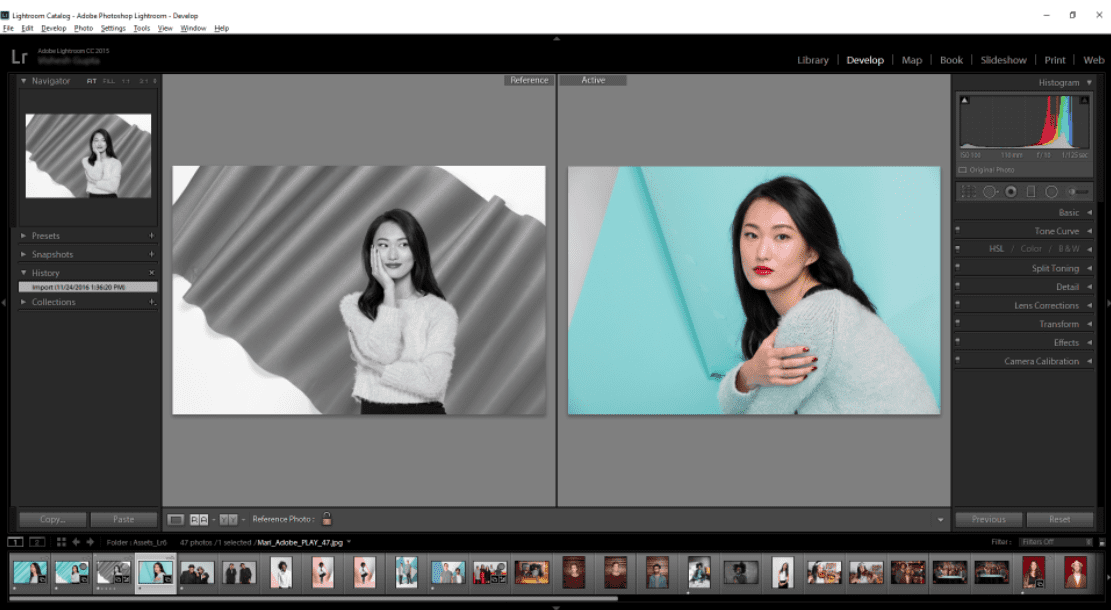
Source: Adobe
Adobe Lightroom is a photo editor that edits, organizes, stores, and shares your photos across devices.
There are multiple reasons why users are looking for alternatives.
Common ones include the inane licensing rules, steep learning curve, and perhaps the biggest one of all, the exorbitant monthly subscriptions when there are tons of affordable options out there that are just as powerful, if not better.
Top paid and free Lightroom alternatives
1. Best for workflow: ON1 Photo RAW 2023
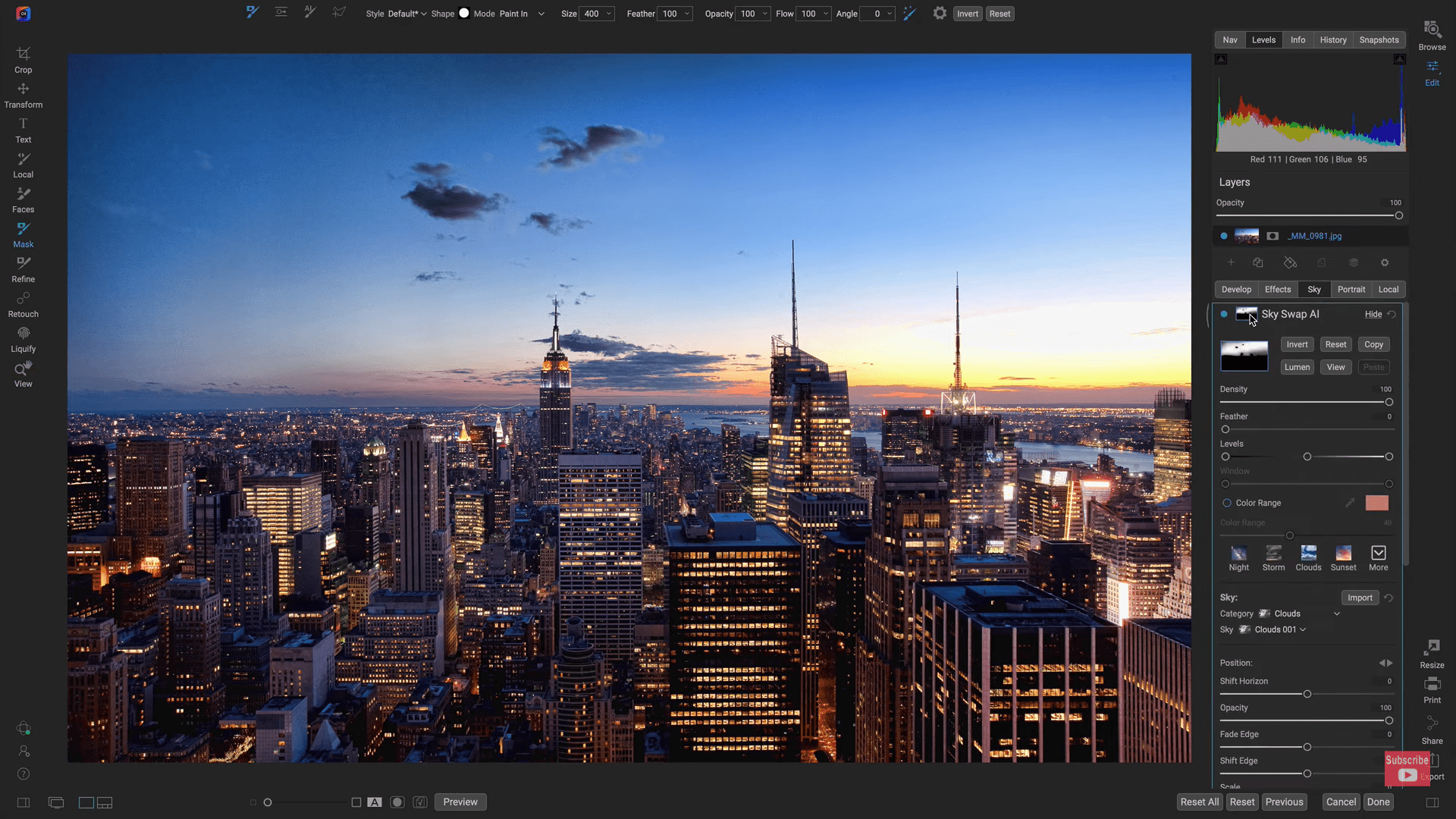
Source: YouTube
ON1 is a professional-grade photo organizer that takes your images to the next height.
It offers an excellent range of plugins that streamline your professional photography workflow.
Best features:
- ON1 Plus: Paid members have access to premium ON1 videos, courses, ebooks, bonus loyalty rewards, priority support, and early ON1 releases.
- ON1 Plugins: Excellent plugins that improve workflow flexibility. You can use these additional tools to enlarge photos without compromising quality, automate retouching, and integrate with other photo editing software like Adobe, Capture One, and more.
- Creative tools: Best-in-class masking and retouching tools that improve imperfections. ON1 also boasts advanced search capabilities where you can search on any field combinations with intelligent ranges.
Limitations:
- Mobile app: ON1 Photo RAW frequently crashes, especially on Android devices
- Image processing: Exporting images can run slow. This photo editor may also lag when retouching images with multiple layers and effects applied.
Pricing:
- Free trial: Yes, for 14 days with no limitations and watermark
- Upgrade license: $79.99
- Full license: $99.99
- Bundle (including all plugins + cloud sync): $7.99/month with 200 GB or $89.99/year
2. Ideal for Fujifilm or Sony files: Capture One Express
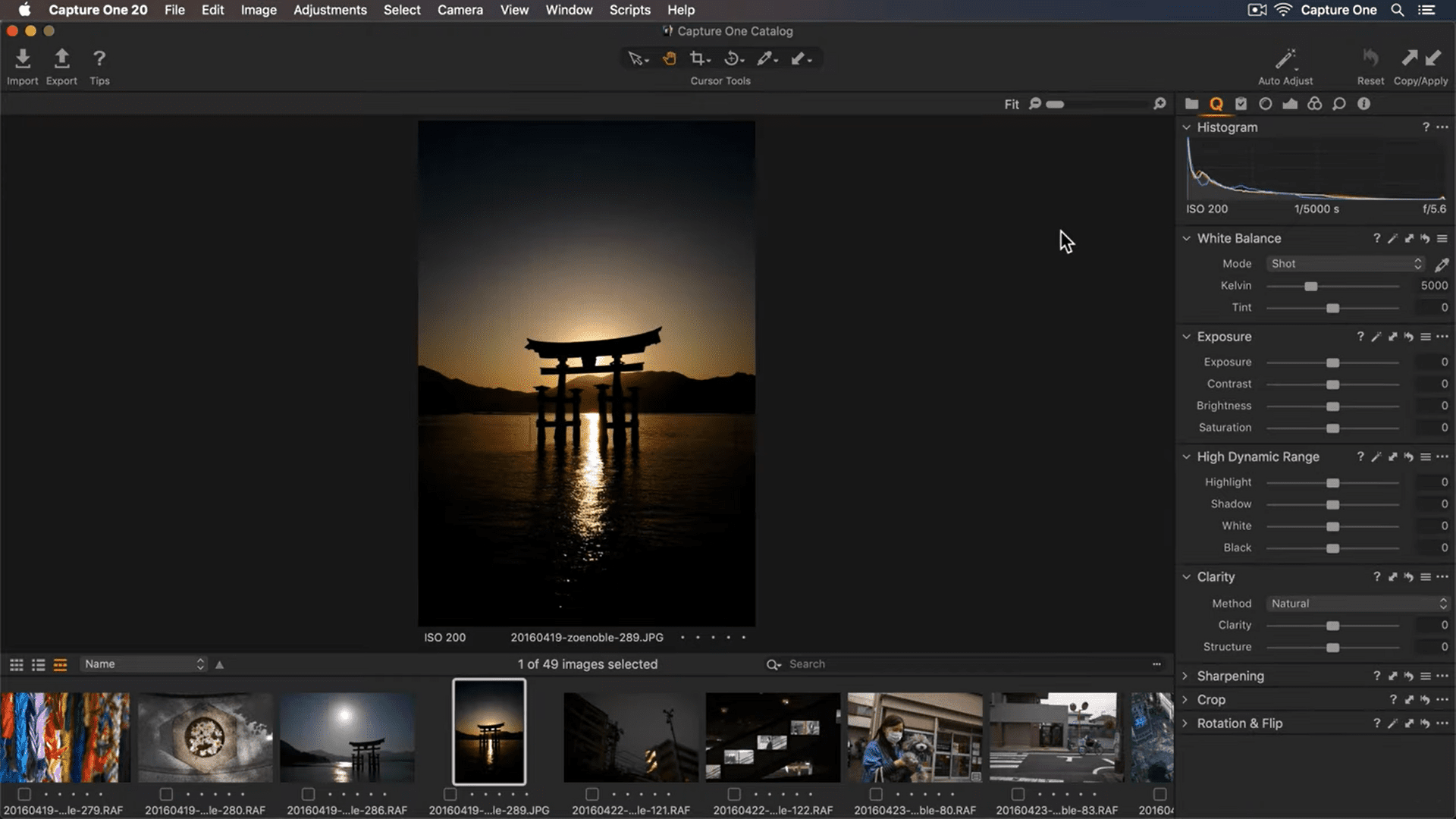
Source: YouTube
If you’re a Fujifilm user, you’d know it’s hard to process X-Trans raw files on Lightroom.
Remember the weird worm artifacts that always appeared all over your images? Yikes.
Well, you never have to go through that again with Capture One Express.
Known for its straightforward interface, this image editing software enhances your photos (worm-free!) and brings them to life.
To unlock advanced capabilities like instant tethered capture and customizable interface, upgrade to Capture One Pro.
Best features:
- Pricing: Capture One Express is incredible for a free software. If you’re a casual Fujifilm, Sony, or Nikon photographer, it has all the features you need.
- Fujifilm-centric editor: Capture One Express supports Fujifilm’s Film Simulation profiles
- User interface: Capture One Express offers a clean and straightforward interface. You can easily export your photos and find the tools you need within a few seconds.
Limitations:
- Editing tools: Capture One Express offers just the essentials. If you’re looking for advanced features like radial filters and keystone correction, you need to upgrade to Capture One Pro.
Pricing:
- Capture One Express: Free
- Free trial for Capture One Pro: Yes, for 30 days
- Monthly: $37 (includes future versions)
- Annual: $271 (includes future versions)
- License: $453 (includes minor updates)
3. Best for photo consistency: Darktable
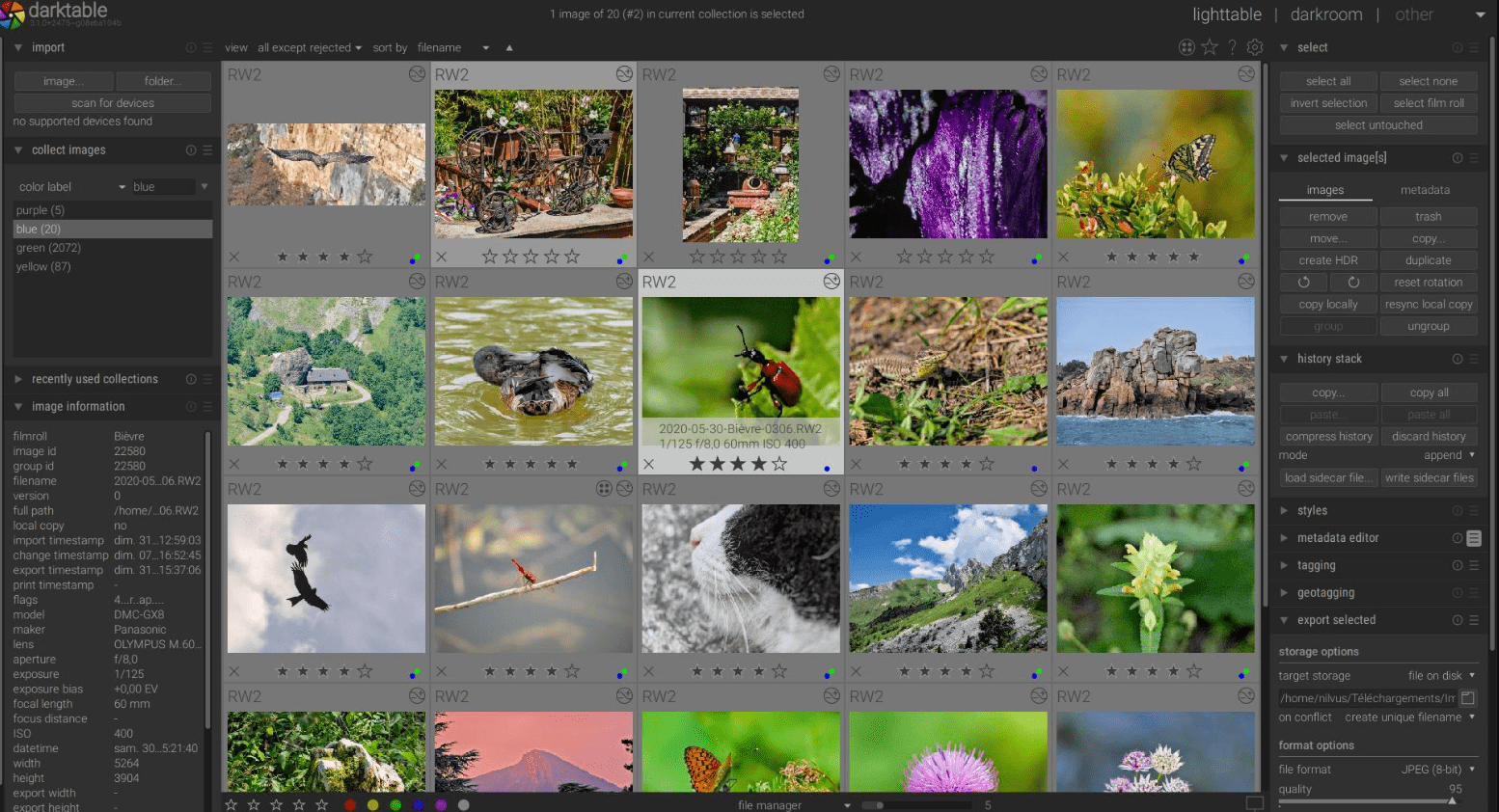
An open-source photography workflow software? Sign us up!
Darktable is the ultimate sidekick of professional photographers who want to edit their images non-destructively.
Don’t be fooled by this free software. It has numerous incredibly advanced features, such as its masking tools.
Best features:
- Masking tools: Darktable boasts insanely powerful masking features when you can quickly create stunning effects on scene-light modules
- Scene-referred workflow: Darktable’s new scene-referred workflow is sleeker than Lightroom’s. You can achieve consistent styles across multiple shots without using a dozen different modules.
- Pricing: You get a boatload of features for free. Enough said.
Limitations:
- User interface: Darktable’s interface falls on the clunky side. If you’re completely new to the tool, watch out for the moderate to steep learning curve. Go through the documentation and tutorial videos to familiarize yourself with the navigation.
Pricing: Free
4. Best for color correction: RawTherapee
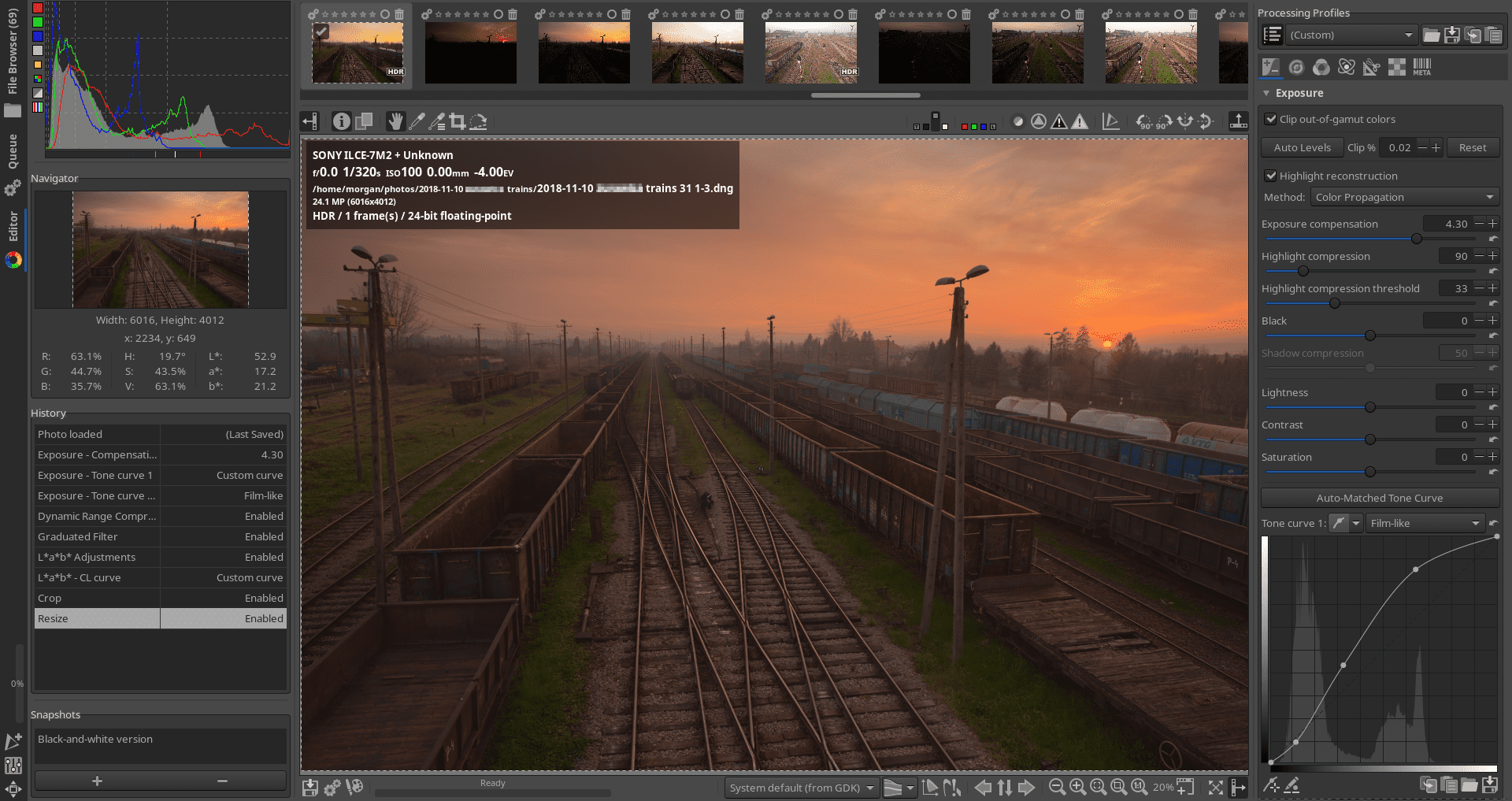
Source: RawTherapee
If you find Darktable unsuitable for your needs, then RawTherapee’s your next best choice.
This free raw photo processing system is a godsend when sharpening and color correcting your images.
Best features:
- Chromatic aberration: RawTherapee eliminates unwanted colors thoroughly without affecting the overall colors of your images
- Sharpening: RawTherapee offers a world-class range of sharpening tools. One example is the Unsharp Mask, which doesn’t cause halos like most competing tools in the market. Use its one-of-a-kind threshold slider to achieve a stellar sharpening effect without unwanted bright lines.
Limitations:
- Image processing: Batch image processing may run slow
- Noise reduction: RawTherapee’s noise reduction tool leaves a lot to be desired. You might end up with random fringing at the boundary lines between the colors and tones in your photos.
- User interface: RawTherapee’s interface is clunky and outdated compared to competitors. The modules can also be slow and frustrating.
Pricing: Free
5. Best for animated graphics: Photo Lab

Source: Google Play
Turn your profile pic into a cartoon of yourself with a click of a button.
Photo Lab generates an animated portrait in seconds, thanks to advanced AI-driven technologies. Other editing capabilities include photo montages, collages, and filters.
Upgrade to the pro version to unlock human-to-animal montages, magazine covers, text editor, and more.
Best features:
- Photo effects: Get access to more than 900 photo effects like face photo montages, photo frames, animated effects, and photo filters
Limitations:
- Glitches: Photo Lab’s AI portrait maker is inconsistent. It may not always detect your face in pictures, even when you’re the only person in the shot.
- Ads: The free app is bloated with ads, which creates a spammy user experience
Pricing:
- Basic version: Free
- Monthly subscription: $4.99
- Annual subscription: $19.99 per year
6. Best for image manipulation: GIMP
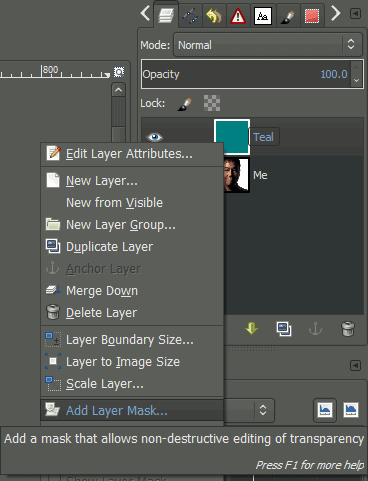
Source: GIMP
Say hello to GIMP, a free and open-source image processing program.
Despite the unintuitive interface (GIMP looks like it hasn’t been updated since the 90s), it remains a popular tool among professional photographers.
Best features:
- Plugins: GIMP is highly customizable, thanks to its plugin collections. For example, use Resynthesizer for intelligent texture synthesis. It’s worth a look if you want a free alternative to Photoshop’s Content-Aware Fill tool.
- Layer modes: GIMP has thirty-eight blending modes split into seven types (e.g., inversion, HSV components, LCh components) that lets you play around with the contrast
Limitations:
- Editing tools: GIMP lacks several editing capabilities (i.e., no adjustment layers), which may slow down professional workflows
- User interface: GIMP is not the most intuitive software. For starters, basic functions involve multiple steps (e.g., you need to dig deep in the submenu just to create a file from the clipboard).
Pricing: Free
7. Ideal for basic editing: PhotoScape X
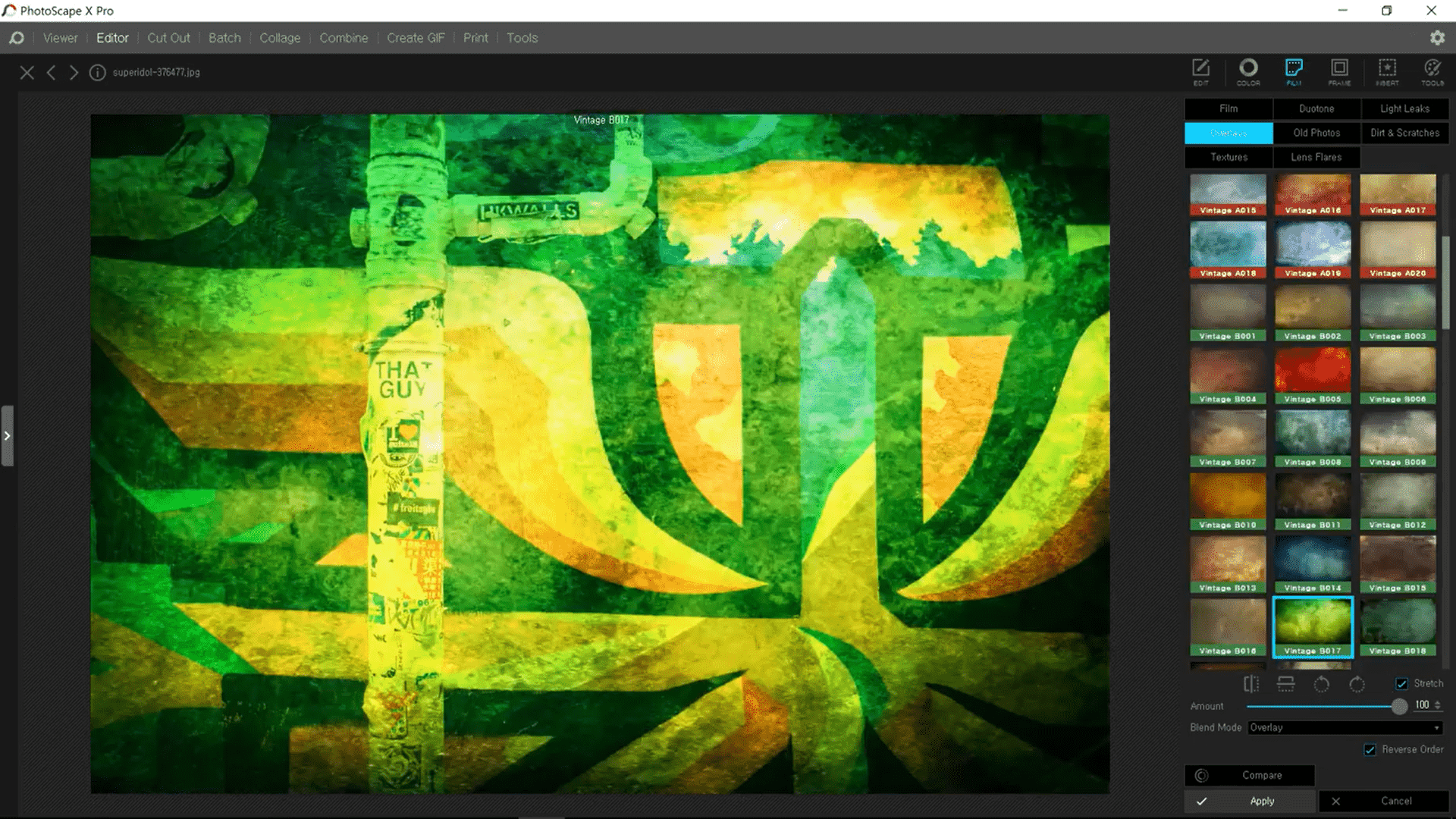
Source: YouTube
PhotoScape X, a lightweight photo editing software, is an ideal option for basic editing.
Use it to edit screenshots for blog posts, design a simple poster for an upcoming virtual webinar, etc.
Best features:
- Beginner-friendly: PhotoScape X boasts a zero learning curve, despite its outdated interface. It’s also easy to use the editing tools (e.g., cropping, color picker, focus stacking).
Limitations:
- Image quality: Images can be of low quality after editing (tip: configure the compression level before downloading)
- Editing tools: PhotoScape X is best for fast and straightforward edits. The lack of advanced capabilities makes it unfit for professional photographers.
Pricing:
- PhotoScape X: Free
- PhotoScape X Pro: $39.99
8. Best for filters: VSCO
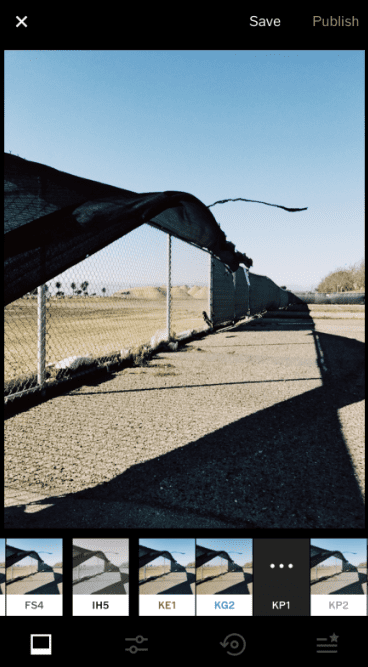
Source: VSCO
With VSCO, anyone can create elegant photos.
This mobile app’s presets pack is a fantastic feature. Just pick any filter (e.g., M5, T1), and you can immediately transform your ordinary picture into a work of art.
Best features:
- User interface: VSCO offers a clean and minimalistic interface. This photo editing app looks like it just jumped out from the pages of Kinfolk magazine.
- Presets: The understated mobile app also offers 130+ stunning one-click presets. (note: only applies to the paid version. The free app lets you access only ten presets).
Limitations:
- Glitches: VSCO experiences minor bug issues occasionally (i.e., app crashes, edited image doesn’t always download)
Pricing:
- Basic: Free
- VSCO Membership: $19.99/year with a 7-day free trial
9. Best for on-the-go editing: Snapseed
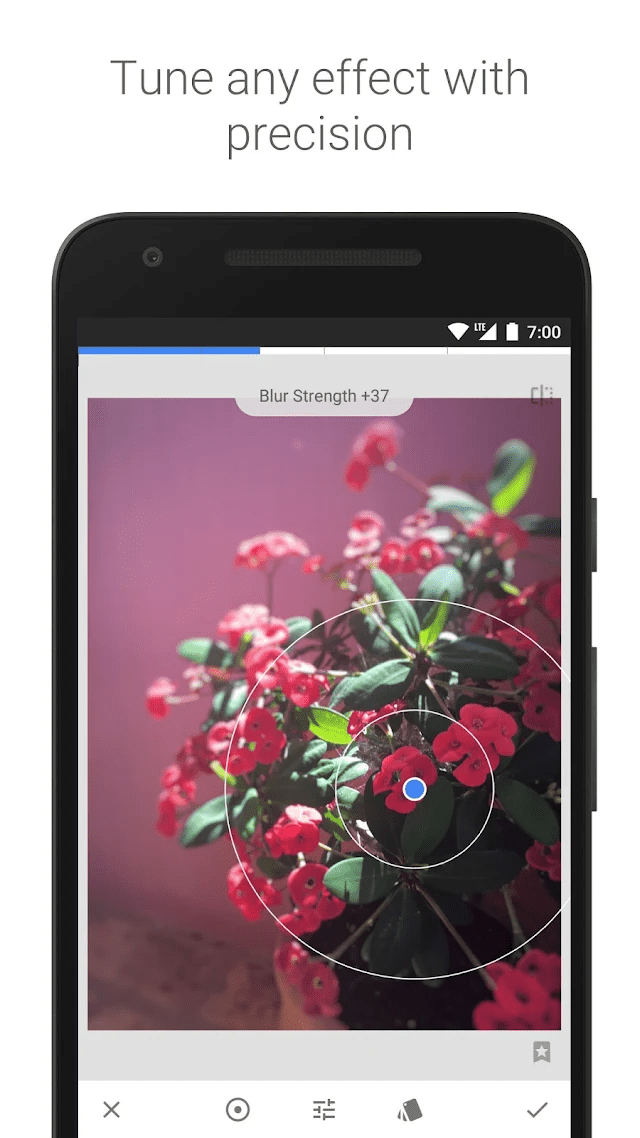
Source: Google Play
What if you can selectively adjust the brightness and saturation on any part of your photo… on mobile?
With Snapseed, you can make it happen. Simply position the points on the image and let the algorithm do the rest. #visualmagic
Best features:
- Selective tool: Snapseed lets you make hyper-specific enhancements in seconds. All you have to do is tap an area and swipe side-to-side to adjust.
Limitations:
- Performance: Snapseed is prone to lags and may experience the occasional odd glitches (e.g., when you use double exposure, it turns your imported vertical photos to horizontal mode)
Pricing: Free
Wrapping up
There’s no perfect photo editor.
In fact, many photographers jump from one photo editing software to another!
A Fujifilm photographer might start with Capture One Express and use Darktable for deep edits. A casual photographer on a shoestring budget may use Darktable and GIMP. In comparison, a marketer might find PhotoScape X sufficient for their content needs.
You get the picture.
Give the free plans (or trials) a try before committing to your photo editor.
And while you’re at it, browse wallet-friendly tools over at AppSumo. With 13,000 annual and lifetime deals, you’re sure to find what you need to grow your creative business.
Lightroom alternatives FAQs
1. What is the best alternative to Lightroom?
It’s impossible to declare the winner, as it depends on your workflow and unique needs.
Review our guide and make full use of the free trials or plans available. You should be able to evaluate which Lightroom alternative fits you best after hours of exploring.
2. What is similar to Lightroom but free?
Darktable and RawTherapee are your best bets.
These two Lightroom alternatives boast extensive editing capabilities that knock your photography out of the park.
3. Is Darktable better than Lightroom?
Darktable is miles better than Lightroom from a feature and pricing perspective.
You get a boatload of advanced tools—scene-referred workflows, masking, and whatnot—without forking over a single cent, whereas Lightroom sets you back at $9.99/month for a similar set of features.
The only downside to Darktable is its UI. Unlike Lightroom’s intuitive and clear-cut interface, Darktable can be a beast to navigate.